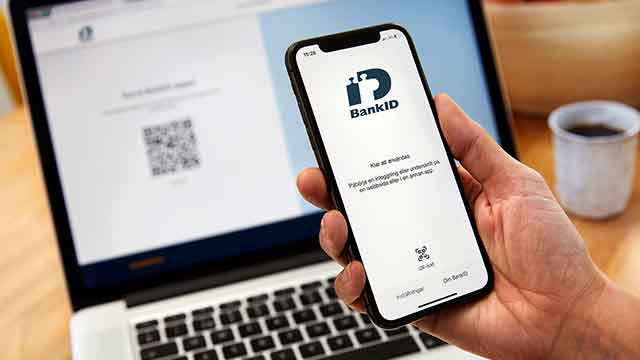QR-läsaren fasas ut
Tiderna förändras och så gör även våra säkerhetslösningar. QR-läsaren fasas ut och går inte längre att beställa. Vi rekommenderar alla som kan använda ett Mobilt BankID att skaffa ett.
Om du inte kan använda Mobilt BankID kan du istället beställa en Nordea ID-dosa.
.svg)